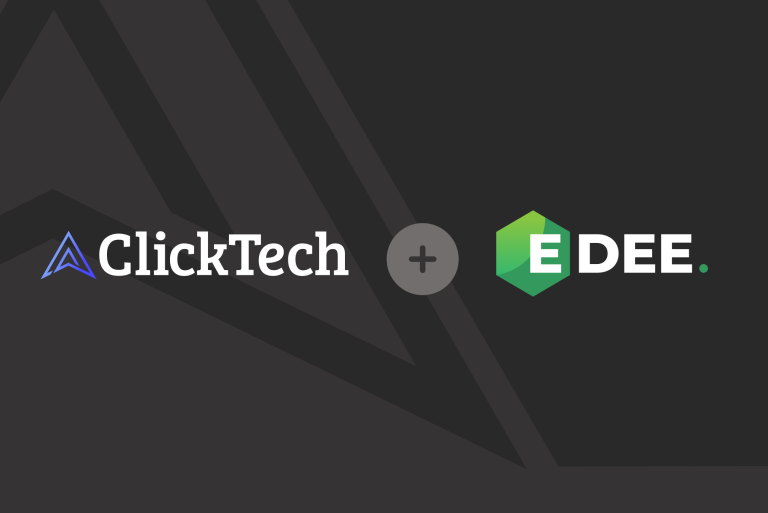We’ve been talking with a lot of paid marketing managers lately, and they all keep telling us how much time and money automation is saving them.
From the CEO at La Tienda del Apicultor who saves one day a week managing his ads to the freelancer Phil Bacon who increased his conversions by 200%; people in every role and every industry are seeing the benefit of incorporating automation into their daily paid marketing management.
So where do you start? We at Adzooma understand that getting into something new can always be a little bit difficult. New ways of working and new software can seem a bit abstract at the beginning, a bit weird, a bit overwhelming.
But that’s why we’ve written this article.
Here I’m going to guide you through the five most popular automation rules that Adzooma users implement on a day to day basis. I’m going to tell you why they’re so useful, show you which features are best to take advantage of and explain just how you can implement them into your PPC strategy.
So without further ado, let’s get started.
How do I set up a rule?
Just so you’re not confused when you enter the Automation tab of your Adzooma account, let me just quickly explain what everything is for you.
When you land on Automation you will be taken to a screen which shows all the Automation rules you’ve implemented (you’re not going to have anything showing here if you’ve just started, of course).
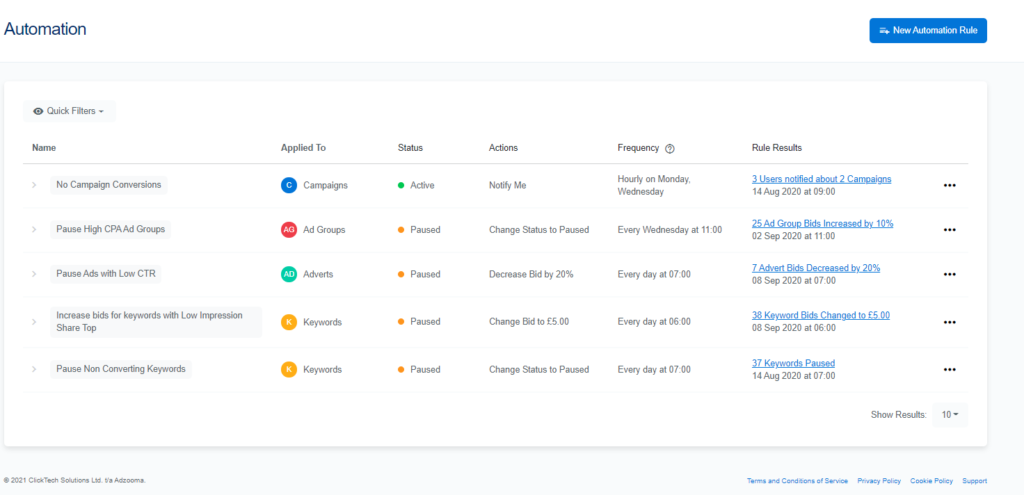
Then to create a rule, hit New Automation Rule in the top right. You will then get a choice: Choose Template and Create Custom Rule. Everything today we’re showing you is a template, so click the Choose Template button.
From there you will be taken to the list of all the templates. Once you’ve clicked Create Rule on one of the templates, you will be met by a template that has already been filled in for you. But if you like, you will also be able to customise it to your preference and you’ll be met with 5 different sections:
- Details
- This is where you name the rule and give it a description
- Apply To
- This is where you choose what you want the rule to apply to e.g. All Active Keywords
- Conditions
- This is the most important bit, this is what makes your rule fire, so for example if you’re wanting to run a High Volume, Low Conversion rule, you would add a condition that has a cost which you think is high and a conversion number you think is low e.g. Over £600 for less than 5 conversions. In this section you can create And/Or rules, so you can customise the rule to fire when both conditions are met or just when one of those two conditions are met. There’s more info on that in this blog post on And/Or conditions should you need it.
- In this section you also set up what action you want to take place when those conditions have been met e.g. Pause Campaign
- And finally how many days’ worth of data you want the rule to check e.g. the last 3 days worth of data
- Frequency
- This is where you specify when/how often you want your rule to run. At the times you specify, Adzooma will check your rule and apply the action you have set if your conditions are met. These can be as often as 30 minutes so your campaigns are being monitored every hour of the day.
- Notifications
- This is simply where you set up which email accounts you want to be notified when a condition has been met
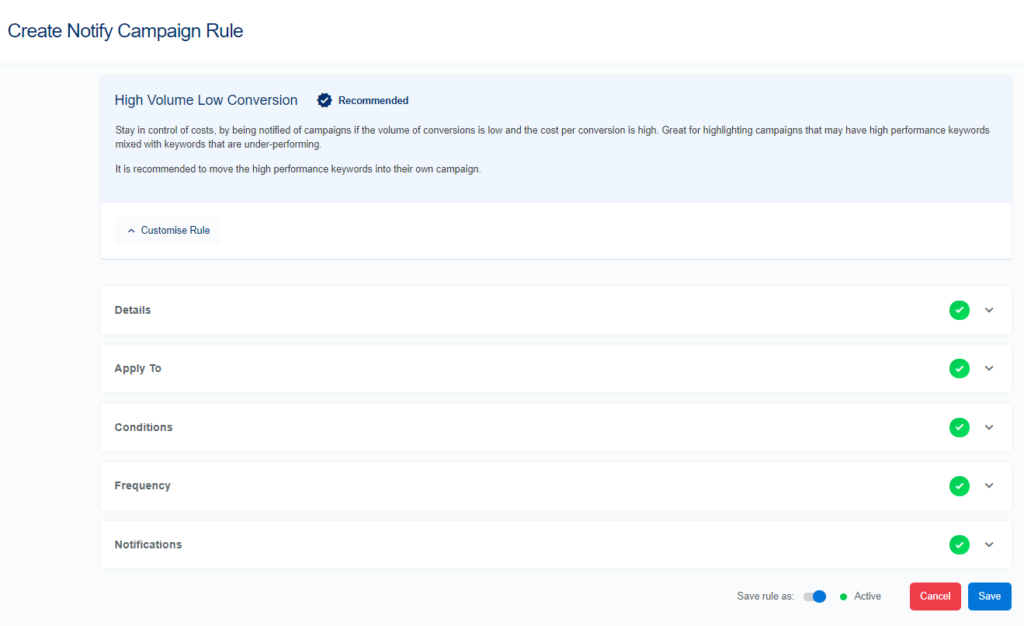
1. Campaign High Volume Low Conversion (Google & Microsoft ads)
Budget management is super important in any line of business, and in the paid marketing world, there’s no better way of keeping that budget in check than the High Volume Low Conversion rule for Campaign-wide ads.
Whether you want it to pause the campaign automatically when your clicks have skyrocketed or just notify you by email when the cost of your campaign has ballooned and the conversions haven’t, the choice is yours.
Why should you implement this?
I almost want to say this is a must have. Not necessarily to pause your campaigns when a certain monetary figure has been reached, but certainly to notify you when it has.
Of course you can go into your campaigns and check this data yourself, but what Adzooma does is check your accounts every 30 minutes of every day, so if your conditions are met, you’ll immediately be notified so you can take action. This just isn’t something you could do manually.
And with this being a campaign wide rule, knowing when to spring into action as soon as possible should your spend go too high is vital.
How do you implement this?
This is nice and easy. Head to the Automation tab in your Adzooma account, click New Automation Rule in the top right, then Choose Template, and click High Volume Low Conversion at the top in the Campaign section.
Here you will be able to customise your rule to suit. For example, you may want to do the following:
- If during the last 30 days of data
- The cost is over £600 and conversions are less than 5
- Notify you by email when the conditions have been met
- Check this campaign’s performance every 30 minutes
You can adapt and change this to how you like, but all it takes is just a few clicks and you’re away with a peaceful mind and a whole load of time saved going back and forth into your account.
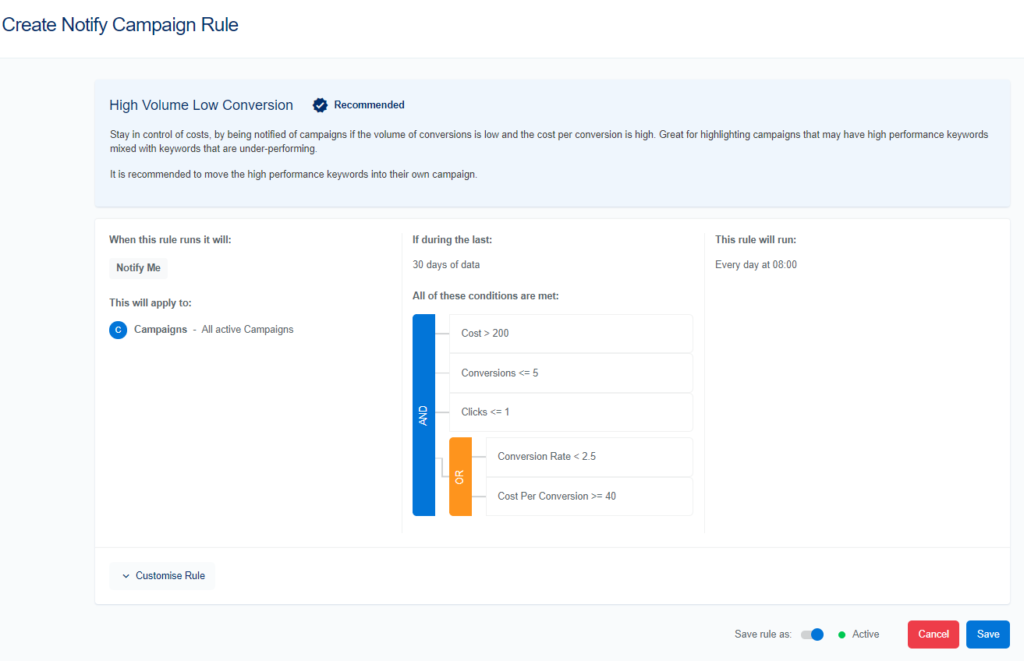
2. Pause Non-Converting Keywords (Google & Microsoft ads)
This is an easy one, and one that’s a bit more granular than the above. Plus it’s also super effective, that’s why it’s so popular.
This template does exactly what it says on the tin – pauses keywords that are spending budget but not leading to the conversions you expect of them.
Why should you implement this?
Not every campaign you run necessarily is all about conversions. But when this is your main goal, pausing the ads that aren’t converting is of course a required step to success.
Implementing this automation will quite simply mean you’re not wasting spend on ads that aren’t performing.
This can be done without automation, but what automation does is speed up the process considerably. No more trawling through the data, instead you have an automated helper who will do that for you giving you time to concentrate on the less manual side of your job.
How do you implement this?
Head to the Automation tab in your Adzooma account, click New Automation Rule in the top right, then Choose Template, scroll down to the Keywords section and click Create Rule under Pause Non-Converting Keywords.
From here you will then be able to customise the rule to your preference. So, for example, you might want a rule to do the following three things:
- If during the last 30 days of data
- Any keyword in your campaign has spent over £100 with no conversion
- Pause all the keywords
- Check these keyword’s performance every 30 minutes
You could set this whole rule up from top to bottom in less than 10 clicks. Plus there are loads of different options to choose from to tailor it to your needs.
Whatever you choose, with automation, you can save yourself the hassle of spending hours every week with your head in the data.
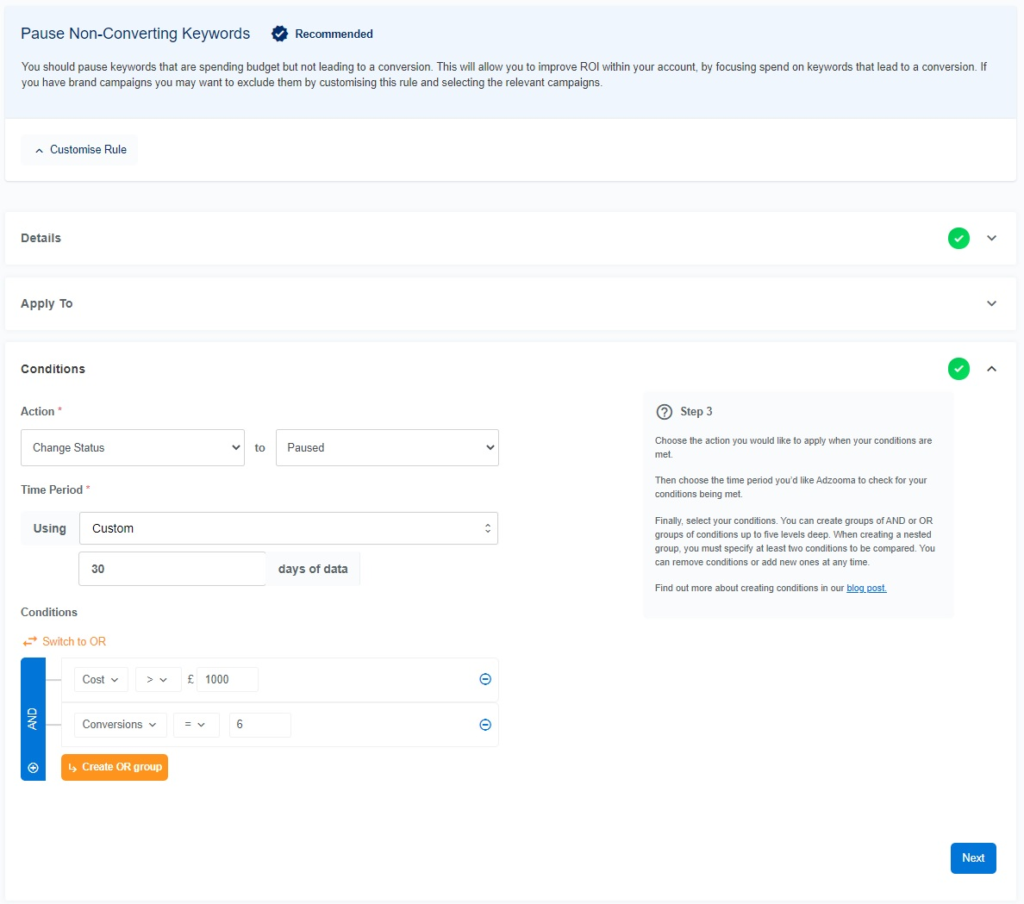
3. Low Quality Score Warning (Google & Microsoft ads)
Quality Score is one of many super important metrics to keep an eye on in your account, potentially the most important. This piece on what Quality Score is, is a good introduction if you’re not up to speed on it’s intricacies and quirks.
A high Quality Score is based upon three factors: expected clickthrough rate (CTR), ad relevance and landing page experience.
If you’re nailing these, your Quality Score will be nearing the top of the 1-10 scale and will therefore lead to higher-performing campaigns and ensure your ads get displayed in the right places.
And because keeping an eye on that Quality Score is so crucial, that’s exactly why this template is so commonly used by Adzooma users.
Why should you implement this?
Ultimately, the higher the Quality Score, the less you pay for clicks so, in turn, that brings down the cost per conversion (CPC) and increases your return on investment (ROI). Low Quality Scores contribute significantly to wasted ad spend.
So having an automation rule always running that checks when your keywords’ quality score drops below 4 for example is going to help the health of your accounts no end.
And save you plenty of time and money in the process.
How do you implement this?
Again, head to the Automation tab in your Adzooma account, click New Automation Rule in the top right, Choose Template, scroll down to the Keywords section and click Create Rule under Low Quality Score Warning.
Here you can customise your rule in whatever way you want, though I’d recommend the following:
- Apply to all active keywords
- Notify you using 7 days worth of data when Quality Score is at 4 or less
- Run this rule every 30 minutes
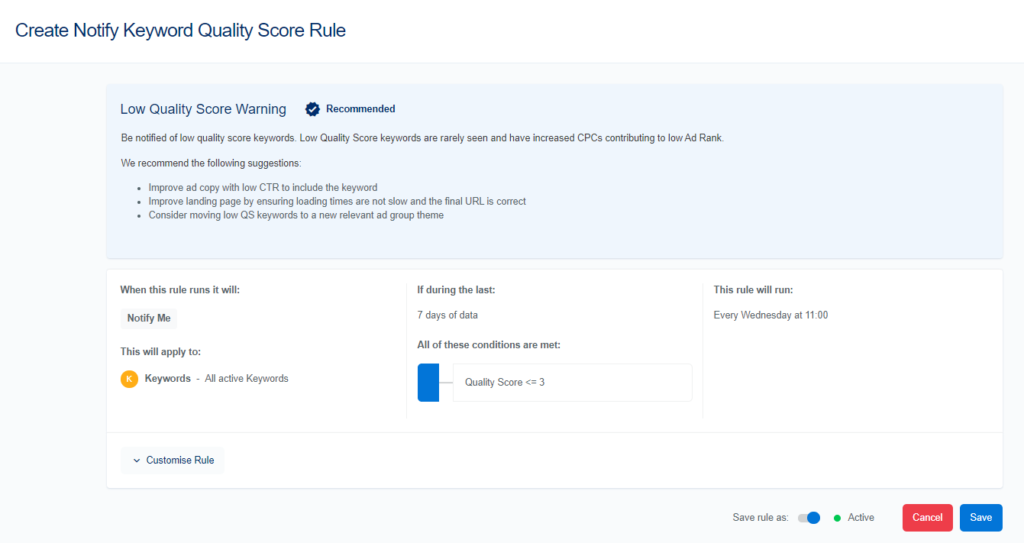
So with the score being out of 10, 5 is not too bad. Anything lower than average and you really want to be considering the relevancy of the keyword to your landing page/website.
However, if you’re running campaigns where you target your competitors, don’t be concerned if that Quality Score is very low as it’s to be expected (and best to exclude those keywords from this rule too).
From there, you will have to take the action to improve the Quality Score yourself. You may need to improve your landing page’s loading time, you may need to improve your ad copy, you may need to move the keywords to a more relevant ad group.
If you’re struggling with the implementation of this, it might be worth taking a look at our Marketplace to find someone who can help – that’s what they’re there for!
4. Pause Advert – Low CTR (Google, Microsoft & Facebook ads)
These next two rules are pretty similar. They’re both about automatically pausing an advert when something is not performing in the way that you expect.
For this one, it’s all about low clickthrough rate.
Why should you implement this?
Having a low CTR isn’t always the end of the world – it’s better than having a high CTR and a low CPA.
But unless you’re running a brand campaign, it’s pretty pointless running the ads if no one’s clicking them.
Plus, some of these ads you’re running with a low CTR might have a really good CPA. Therefore, if you can generate a load more clicks you could generate a load more conversions too.
That’s the great thing about automation. It doesn’t just help you to do your job faster, it also helps you to scale your business faster too.
How do you implement this?
Head to the Automation tab, New Automation Rule, Choose Template, scroll down to the Advert section, and click Create Rule under Pause Advert.
Here you can customise it how you want, for example you may want to do the following:
- Pause all active adverts that have a CTR of less than 1% using data from the last week
- Check your keyword’s performance every 30 minutes
- Notify you by email when your ads have been paused
There are of course loads of different options here. You could add an And condition too, for example, the adverts will only pause if the CTR is less than 1% and the Conversions are at 0, or add an Or condition that will pause the ads if the CTR is less than 1% or the cost of the campaign has gone above £200.
You can read more about And/Or conditions in our blog post.
Whatever you go for, the choice is all yours!
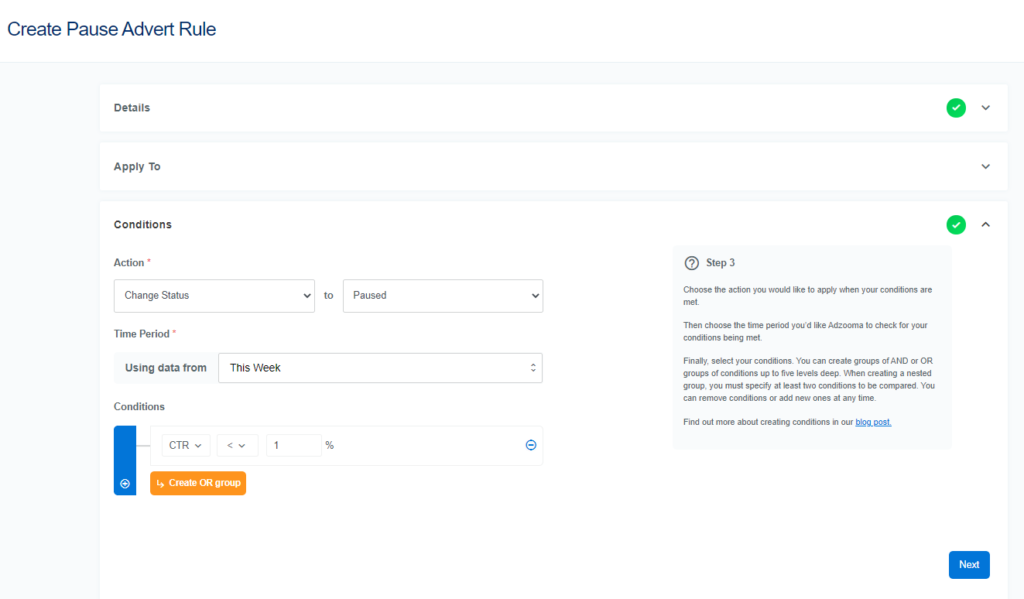
5. Pause Advert – High CPA (Google, Microsoft & Facebook ads)
From the same playbook as above, though this is all about managing your CPA.
Why should you implement this?
This is a great rule to put in place to make sure you’re not overpaying for conversions, because with this rule, the conversions may be coming in but if they’re coming at a cost to your business, they’re obviously not worth it.
And instead of trawling through the data every hour of the day to find these unhelpful ads, you can just run this rule and it’ll do all the hard work for you checking the status every 30 minutes.
Easy!
How do you implement this?
Very similar to above. Head to the Automation tab, New Automation Rule, Choose Template, scroll down to the Advert section, and click Create Rule under Pause Advert.
You can again customise how you want the rule to look like, for example:
- Pause all active adverts that have a CPA of £100 or more using data from the last week
- Check your keyword’s performance every 30 minutes
- Notify you by email when your ads have been paused
Just like the above, you can also add And/Or conditions if you need to. The choice is all yours!
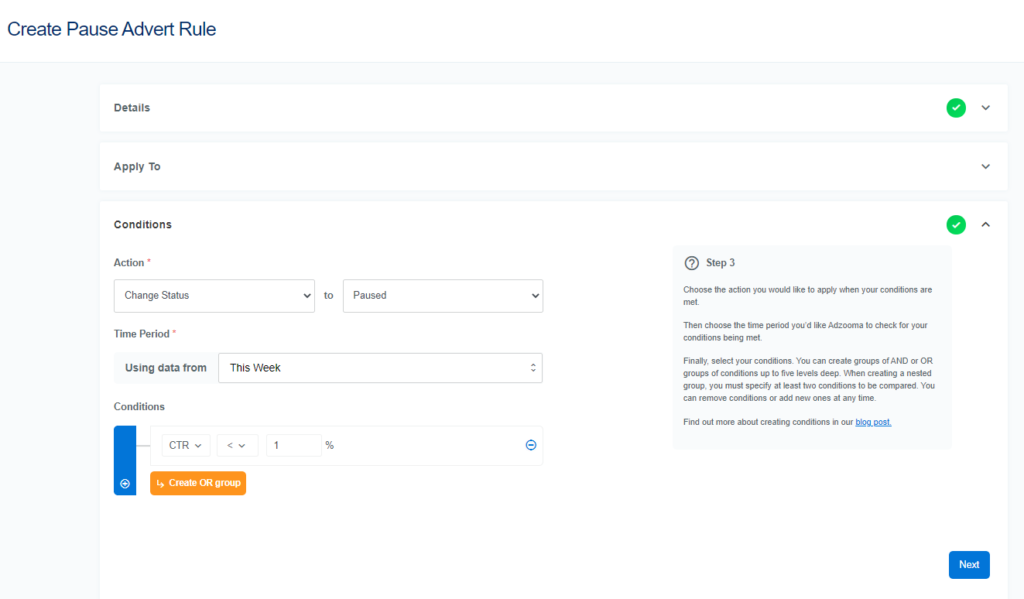
Start Automating
75% of our users run Adzooma automation rules on a daily basis. They’ve quickly become a part of their PPC routine.
The above rules are great to get started with. They’ll save you so much time and allow you to scale your campaigns faster than ever before.
But these are just five of the 29 templates that we have available and 50% of Adzooma users create their own rules within the platform. Once you get the hang of how Automation works that’ll be you too.
If you’re looking for a bit of inspiration to get you started on something a little more inventive, we wrote a piece in January about 3 creative ways you can implement automation into your strategy, if you’d like to take your campaigns even further.
And if you ever need us any help with your automation, don’t hesitate to ping us a message in the Adzooma Facebook group.
Happy Automating!